[Do you like this? Please subscribe to my YouTube Channel and then share it for me!]
Video Summary
Do you have a Google Business Profile? This was previously called a Google My Business listing. This is a free service that lets you maintain your business information online.
It’s important for your business to have a profile so that local searchers can easily find your business. A properly configured profile helps your business show up in the part of the search results that I call the Money Zone™, the part of the search results that shows a map and up to three businesses.
This area is so prominent in the search results that the businesses showing up there are easily seen and searchers get access to your website, your phone number, and even GPS navigation, all in one place.
In this video, I’m going to show you how to optimize your business profile on Google, so you can take control of the information and get better results.
Video Transcript
Hello, my name is Jeffrey Kirk.
Do you have a Google business profile? This was previously called a Google My Business listing. This is a free service that lets you maintain your business information online.
It’s important to have a complete profile so that local searchers can easily find your business. A properly configured profile helps your business show up in the part of the search results that I call the Money Zone. That’s the section of the search results that shows a map and up to three businesses.
I call it the Money Zone because it’s so prominent in the search results that the businesses showing up there are easily seen. It’s the best part of the search results for any business because searchers get access to your website, your phone number, and if they’re on their mobile phone, even GPS navigation. And it’s all in one place.
In this video I’m going to show you how to optimize your Google Business Profile.
Optimize Your Google Business Profile
By optimizing your profile, you are able to differentiate your business from others and show up more often for searchers.
Optimizing your profile is especially important if Google created your profile based on information it found about your business. In that case you might even have to correct some inaccuracies.
So, at a minimum, you ought to edit your profile to make sure the information Google shows to searchers is accurate information.
Before you can edit or optimize your Google Business Profile, you must claim that profile. And if you need help with this, see my video about the claiming process. I’ll put that link below in case you need it.
Once you’ve claimed the Google My Business listing, or what’s now the Google Business Profile and have access to edit it, it’s important to provide all the information that Google asks for.
You don’t have to do this all at once though. Keep in mind that you can return to your Google Business Profile at any time by going to google.com/business.
(If prompted to do so, you might have to click on your business name to manage the listing. But this usually only happens if you’ve claimed more than one business.)
Get Into Your Google Business Profile Manager
You’ll know you’re in the right place if there’s a menu on the left side of the screen which has your business name and address at the top. And then below that it says, Home, Posts, Info, Insights, Reviews, etc., kind of like this screen shot here.
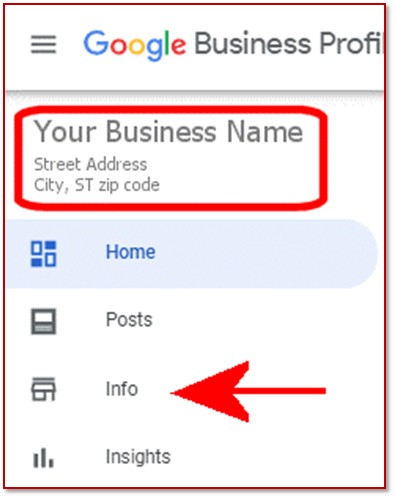
Then you click the info item in the menu. And when you click Info, you’ll see a page like this one…
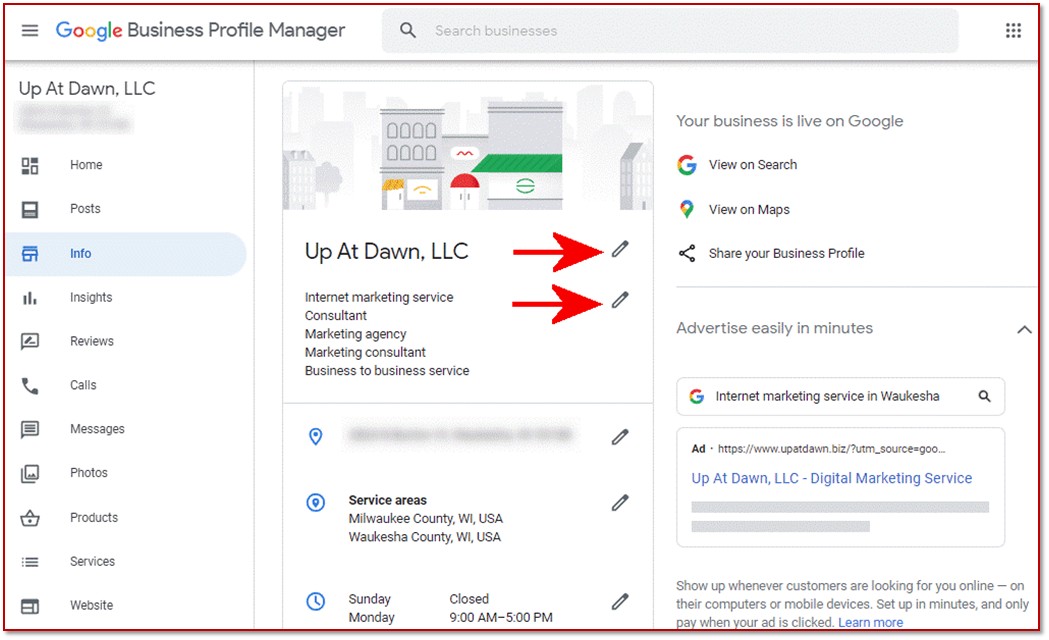
You can edit any element by clicking on the pencil icons. Let’s take a look at each of the items that you can edit…
Check Your Business Name
The first one is your business name.
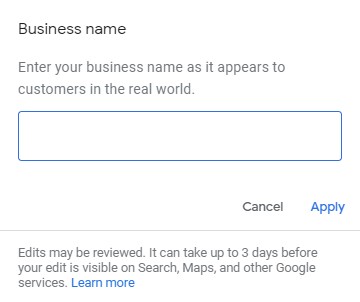
This should be filled in with your real-world business name, the same one you use on signs and business cards. Your city name and search keywords do not belong in this field unless they are always part of your business name. You will see other businesses doing this incorrectly, but they’re doing it wrong, and they could be penalized for it. So always follow Google’s rules for best long-term results!
If you’ve made any changes, click the Apply button.
Verify Your Business Category
Next is the business category selection…
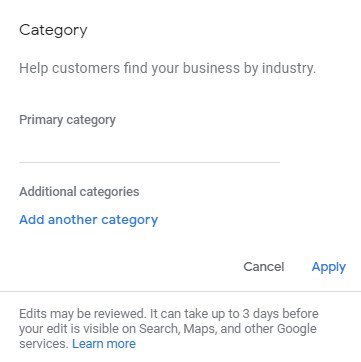
The choice you make here influences your business ranking in local searches, so choose wisely. You can only have one primary category. This should tell Google, as close as possible, what your business is.
Only the primary category will be displayed to the public so put your most important category in that slot. Then, you can add additional categories, if any others are a good fit for your business. Use as many as possible, as long as they truly relate to your business. You should note that you cannot define your own categories. You must pick from the list that Google provides.
For some businesses this restriction can cause difficulty. Just look for the closest category you can find. And if you’re not sure, search for some of your competitors and see what categories they’ve already chosen.
Tell Google Your Business Location
Next is your business location.

For best results, it’s a good idea to let your customers see your business location on Google by adding a street address. If you don’t have a location, you can leave the location empty. Or when looking at the business location page, you can click the link at the bottom to remove the address if there’s already one in there.
If you don’t include an address, you’ll want to focus on “service areas” instead, which I will talk about next. But keep in mind, if you put in a physical address location, you get a pin on the map which helps when people search for what you do in your local area. Your business is easier to find.
If you have a suite or an office number, that should go on the second line of the address, so click the “add line” link in the street address field to open up that second line. And current best practices suggest that using the number sign (#) instead of the word “suite” is preferred. But ultimately, this is for customer experience since Google is going to ignore the suite number anyway.
Specify Service Areas
Next up is where you specify service areas. It’s in this section where you can indicate the geographic region where your business provides service.
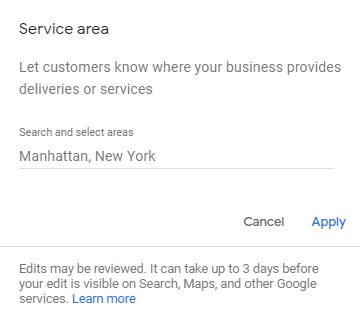
If your business does not have a storefront with clear signage, but instead you travel to your customers at their location, then yours would be considered a service-area business, and in this case, you should clear the physical address in the business location.
But whether your business has a location or not, you should fill out the service areas. Where do your customers come from, or where do you go to meet them?
In most cases, a service area should not exceed a 2‑hour drive. But in many cases, that is far too large an area. And for some businesses, a larger area would be appropriate. The size of your service area really depends on the nature of your business, the population density, and competing businesses in the area.
When you click the edit pencil for Service area, you’ll see a line called “search and select areas”. In here you can specify a city, a county, state, zip code, country, whatever area makes the most sense for your business.
You can add more areas to completely cover your service area. But keep in mind there is a limit of 20 service areas per business listing. So if you have more than 20, then consolidate them into larger areas. For example, instead of a long list of cities, could you specify a single county?
Also keep in mind, if you have more than 1 physical business location, each can have its own Google Business Profile, and each profile can have its own service areas. So split the list up accordingly.
Add Your Normal Business Hours
Next, show your business hours.
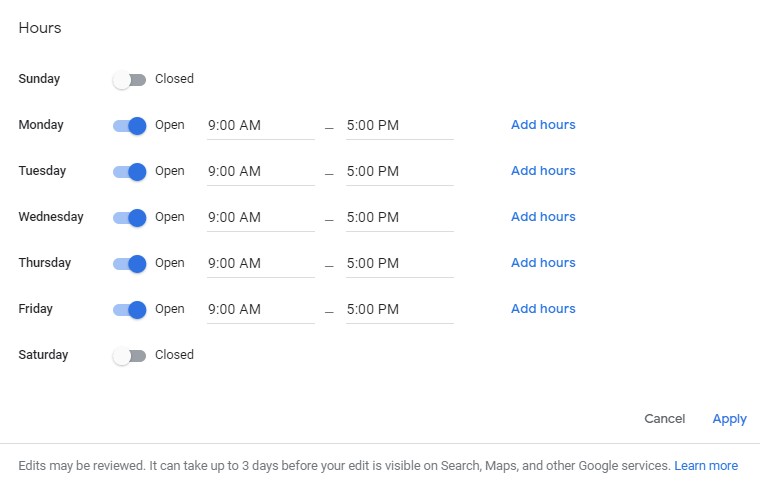
You should enter your regular business hours, so clients know when you’re available. Google will dynamically change the status of your listing based on the time of the search. In other words, searches outside your normal hours will show your business as closed.
Likewise, you can use the “special hours” section for holidays or any other dates that might have unusual hours.
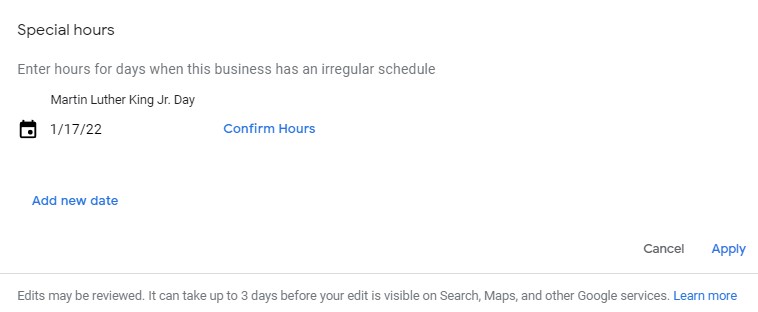
You can leave the hours blank if you have a situation where you don’t want anyone to ever visit your location, or if you have varied hours or you operate by appointment only.
Your Business Phone Number is Important
The next thing is to make sure your business phone number is correct.
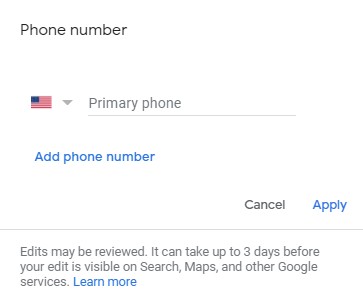
Like the category field, you can enter more than one phone number. The first one is your primary number and it’s the only one that will be displayed, so use the one that you want people to call.
If your business uses several different phone numbers, then you can add the extra ones as secondary numbers. This way when Google finds another phone number associated with your address, it won’t think that there’s another business and try to create a new profile that later conflicts with your existing profile. So it’s best to put in all your numbers. Instead, in that case, Google will know the number is associated with your business.
Some Businesses Can Add Accepted Health Insurance
Accepted Health Insurance is the next possible field, but this only appears if your business is some form of health care. If this applies to you, you can choose the payers and the networks that apply to your practice.
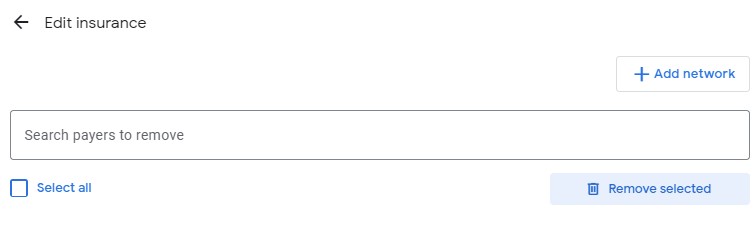
Very Important: Your Website Address
The next field is one of the critically important ones. It’s your website address.
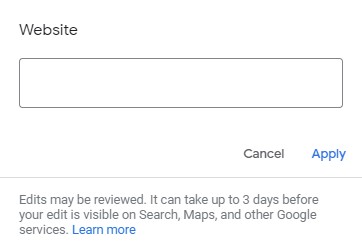
First, I want to point out that you do not have to have a website in order to get a Google Business Profile. But if you do have a website, you want it listed here. Your business profile can drive a lot of traffic to your website. So enter the primary URL of your website.
For most businesses, it’s the home page address that’s going to work the best. However, if you have multiple locations in different communities, each location can have its own Google Business Profile. And in that case, each location can also use the URL of the location page of the website if you have such pages.
Furthermore, you can add tracking codes to the URL if you want to track clicks from the business profile to your website.
Then Add Links
The next thing you might see are some links. Besides the website URL itself, your business might get space for additional direct links to pages of your site. Google will give you this option or they won’t. It depends on your business.
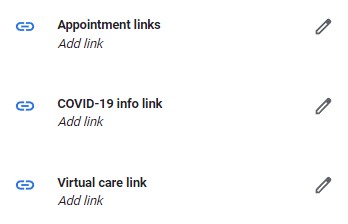
The most common links that I’ve seen are called Appointment Links. But others include COVID-19 Info Links, Menu Link and Virtual Care Link. If you have pages related to any of these special link types, you can put the appropriate links in the space provided.
If you see appointment links, you can put in a link to your appointment page. But if you don’t have a full-blown appointment page, you could still put in a link to your contact page.
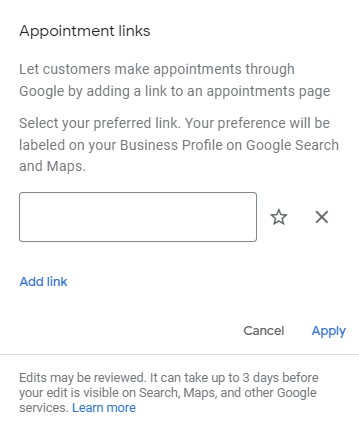
If you have more than one appointment link, you can click the add link button to enter more. But in that case, click the star icon next to the primary link so Google will know which one to display on your profile.
Do You Sell Products? If So, Include Them
Then comes products.
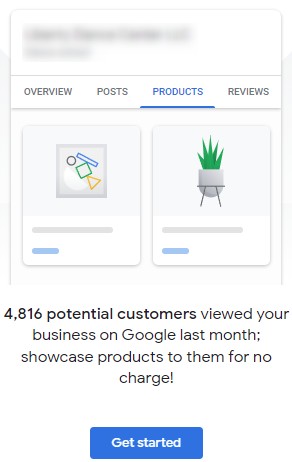
Not all types of businesses will be able to add products, but if Google offers it to you, it’s a good idea to take advantage of the opportunity.
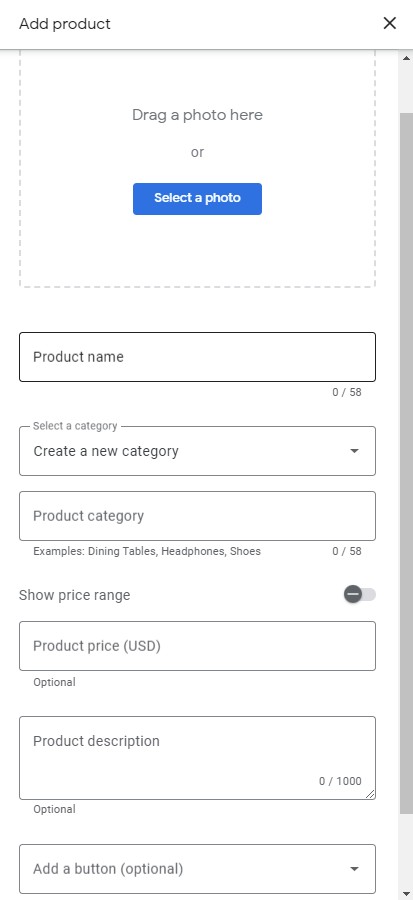
You can add a product category, product name, product description, include an image, and add a price or a price range. And optionally, you can also add a button to link to the product page on your website.
Do You Have a Service Business? If So, Describe Them
The next section is services.
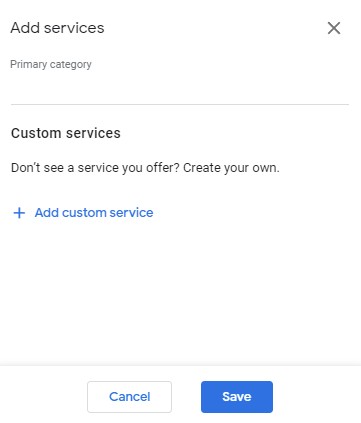
And not all businesses can add services, but if the services section is available for you, take advantage of it…
Initially, the primary category will match the category you entered in the Business Category section. But unlike the category section, you can define your own services. Each one can include up to 120 characters.
There’s also a second type of services listing. If this shows up for you, you get the ability to enter a service description along with price.
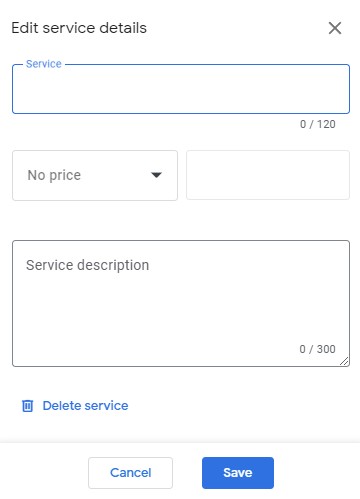
The Mysterious Attributes
After products or services, you might see a list of various attributes available for you to choose from. Google will make these available if they think they might fit your business.
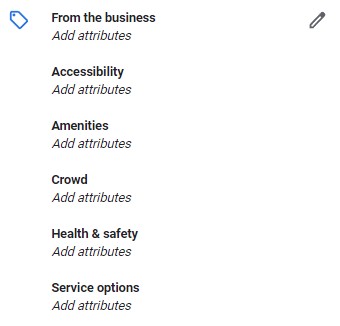
You may see attributes labelled as From the Business, Accessibility, Activities, Amenities, Crowd, Dining Options, Health & Safety, Highlights, Lodging Options, Offerings, Payments, Planning, Popular For, and Service Options.
If any of these attributes show up, click on the ones that apply, and ignore the others.
Be Detailed with Your Business Description
After the attributes, you can add a business description.
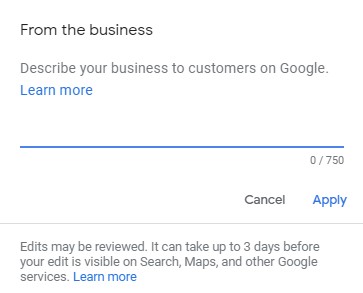
Here you get up to 750 characters to describe your business. You should describe what you offer, what sets you apart, your business history, or anything that is helpful for your customers to know. Focus on the details of your business instead of promotions, prices, or sales. Do not include links. But do include a call to action.
Opening Date Is Optional
Next you can set your business opening date.
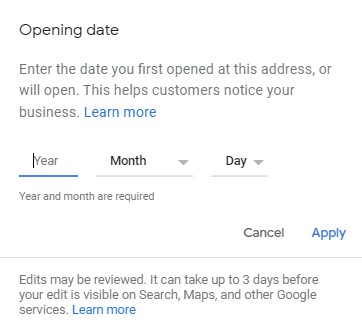
What was the date your business was first open at this address? Setting this is optional, but if you decide to do so, both year and month are required.
Yes! You Want to Enter Photos
After the date, you get the option to enter some photos. According to Google, “Your listing is a great place to showcase the photos that capture your business. Businesses with photos receive 42% more requests for driving directions to their location from users on Google, and 35% more clicks through to their websites than businesses that don’t have photos.”
To me, those seem like really good reasons to include photos with your profile listing!
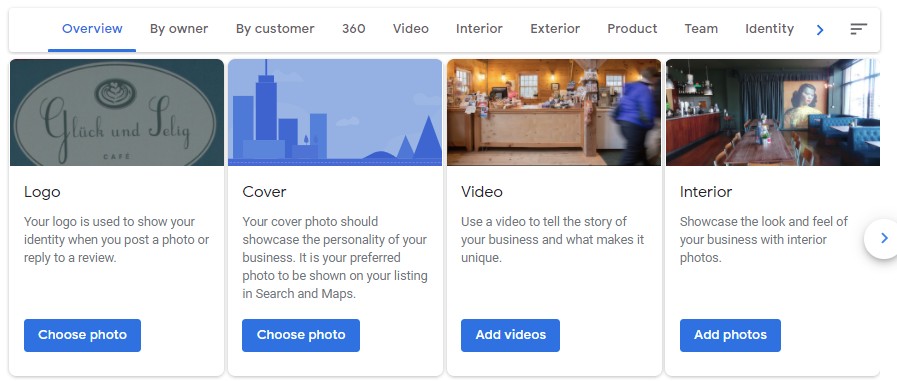
At a minimum, be sure to add your logo so Google will display it as part of your business listing. But more is better, so if you can add at least one photo in each category, that’s beneficial. And at least 3 categories of photos are available – logo, cover, and interior.
For logo and cover you can choose a single photo, though you can add several interior photos. And depending on your business, you may also be able to add exterior and team photos. In addition to photos, there is also a prompt for you to add videos if desired.
Complete As Much As Possible
Well that’s it. Did I already say that the more you fill in the better? Businesses with more complete profiles have an advantage, so take some time to be as complete as possible. And congratulations, you now have an optimized Google Business Profile!
Want to take your profile to the next level and use it to overcome competitors in your market? By claiming and optimizing your listing, you already have two-thirds completed. There’s just one step left, but that’s where most businesses fail.
If you run a great business, and your customers or clients love what you do, and you have at least one competitor in your market, then you probably want your business to show up in the Money Zone as much as possible.
I have a webinar which shows you exactly how to do this. If you have not been to the webinar, then look for the link below and join me soon.
Your business deserves to be seen online, and I will help you get there. If you would also click the subscribe button, I would really appreciate that. So, thanks for watching and have great day!