[Do you like this? Please subscribe to my YouTube Channel and then share it for me!]
Video Summary
It’s important to have a complete Google Business Profile so that local searchers can easily find your business, but Google doesn’t allow you to have duplicate profiles.
How would you get duplicate profiles anyway?
Well, here’s the thing… When Google discovers the existence of a business they didn’t know about before, they automatically create a new profile. Yet, you can also create a new profile yourself.
Sometimes the duplicates are created by Google, sometimes by someone in the business, and sometimes by someone hired by the business such as a website developer or SEO specialist, or an outside IT firm.
Regardless how the duplicate came about, you must remove the extras.
Video Transcript
Hello, my name is Jeffrey Kirk.
Do you have a Google business profile? This is a free service that lets you maintain your business information online. It was previously called a Google My Business listing. It’s important to have a complete profile so that local searchers can easily find your business, but Google doesn’t allow you to have duplicate profiles.
How would you get duplicate profiles anyway? Well, here’s the thing… When Google discovers the existence of a business they didn’t know about before, they automatically create a new profile. At the same time, you have the ability to create a business profile for your business.
In fact, I have a video about how to create brand-new business profiles. The first thing I talk about is to make sure a profile doesn’t already exist. The reason I do that is to help prevent businesses from creating duplicate profiles. If a profile exists, they should claim it, not create another one.
How Do You Get Duplicate Business Profiles?
So, how did you end up with a duplicate profile?
Sometimes a new profile is created without first verifying if one already exists. Other times, someone knows the profile exists, but since they don’t have access to it, they create a new one. And sometimes, someone finds two similar profiles, but one is inaccurate. They get access to the inaccurate one, edit it to fix it, and in the process, it becomes a duplicate of another.
Sometimes the duplicates are created by Google, sometimes by someone in the business, and sometimes by someone hired by the business such as a website developer or SEO specialist, or an outside IT firm.
A few weeks ago, I was looking into a mess, where a single business had 9 different Google Business Profiles. This was for a law firm. In this case three of the profiles were legitimate; one for the firm itself and one for each of the two partners in the firm. But each of those three profiles had two duplicates!
When my client was searching on Google for their own business, or even their own names, they started seeing an error message in the search results with Google telling them that their access was suspended.
This was the first time I had seen that particular problem, but ultimately it came down to the fact that each of their listings had 2 duplicates and inconsistent data across those duplicates.
The good news in this case, and the case of all duplicates, is that your prospects don’t know there’s a problem. Google continues to display what it believes is the best profile. As long as that profile is in good shape, there’s not a problem. Of course, you wanna make sure that the one that Google shows searchers is the one that you have claimed and optimized.
If you need help claiming or optimizing, here the links to those videos.
The Steps to Remove Duplicate Google Business Profiles
Okay, let’s go to my computer so I can show you some things on the screen. It will be easier for you to understand that way.
Here we are logged into the Google Business Profile Manager. I assume that if you already know you have a duplicate listing, you’ve seen a page like this one, and it’s giving you this Duplicate message like you can see down here.
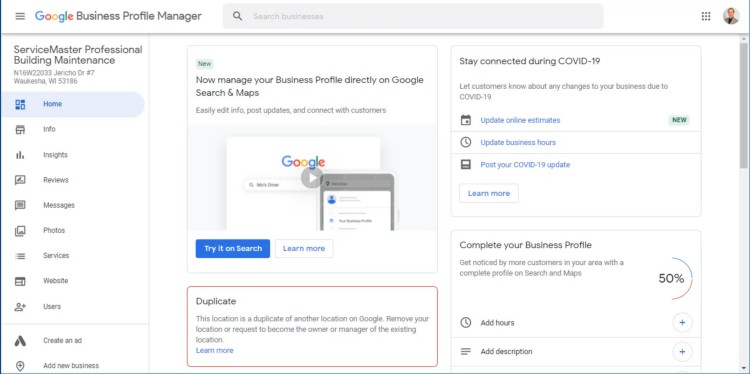
If you’re not at this point, you can go to Google.com/business and log in. And if you end up on a page like this one when you first sign in, then you currently only have access to the duplicate profile.
A better scenario is if you see something like this…
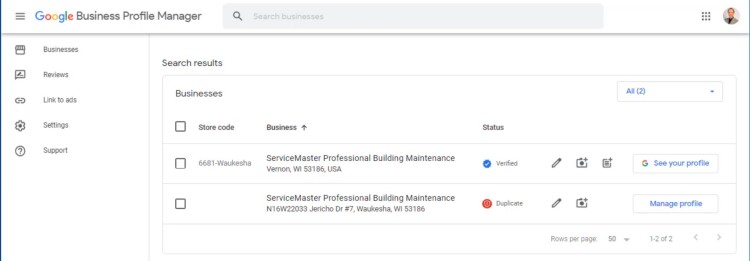
When you log in and see multiple listings, it’s much easier to know what is being shown to searchers and what is not. So, if you see a page like this one, it’s the verified listing that’s public and the duplicate is private.
You can click on each of the profiles and make sure the verified one is the most complete. You do that by clicking on it, and then clicking on the info item in the menu.
You can copy any needed information from the duplicate version to the verified version. So, for example, I might come down here and look at service areas and then come down to business description to make sure that the public version is the most accurate.
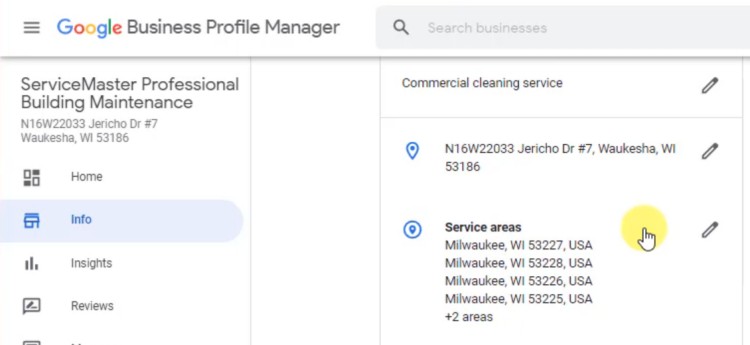
So here I see Milwaukee, various areas in Milwaukee, and then Waukesha County as part of the service areas. And of course, I saw no business description at all.
So now I would go back to the verified version, go into the info page, and I can see Service areas is completely different. So, I would want to update this and the description is completely filled-in here. So, in the verified version, the description is the better version.
But what I also noticed here, is that there still may be another profile out there. Because I can see that in this one, the phone number and the website were different, not just the service areas; but the phone number and website were also different from the other listing. As well as the location, this one shows no location. And this one is showing an address. So, these do not look like duplicate listings to me.
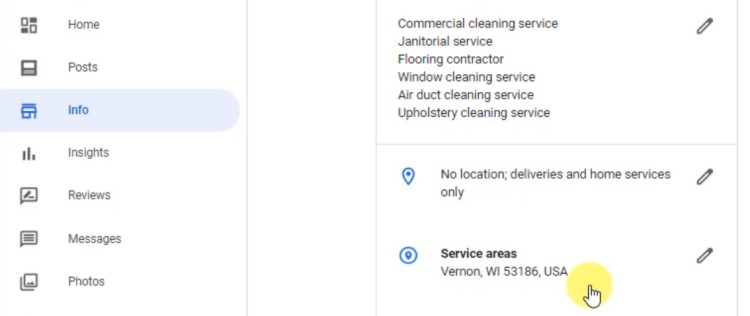
However, I happen to know that these represent the same business. The verified version was created by the franchise headquarters and the one labeled duplicate was created by myself some years ago.
But Google wouldn’t likely know that they’re the same business when the information is so different. So, that’s what makes me think there’s yet another one out there and this duplicate is actually a duplicate of a third one.
But this doesn’t matter right now. This one is still a duplicate, so I can remove it, and that’s what I will show you how to do.
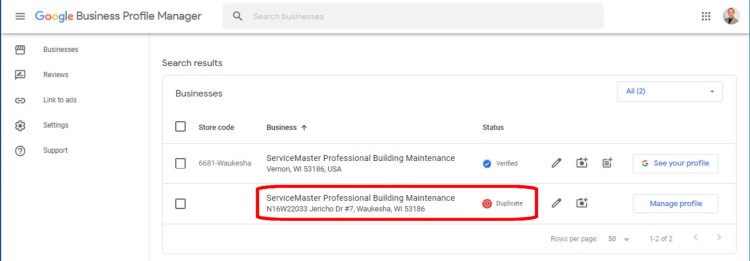
It’s just that for me, in general, I like to have all verified and duplicate listings in my account at one time so I can make sure the best information is getting displayed in that verified version.
But no worries, that’s a problem for another day.
When your verified listing looks good, then you can remove the duplicate listing.
The easiest way is to just click this pencil icon to the right because that takes you directly to the info page. And then look for where it says Remove Listing and click that button. So right here, I’ll click on Remove Listing.
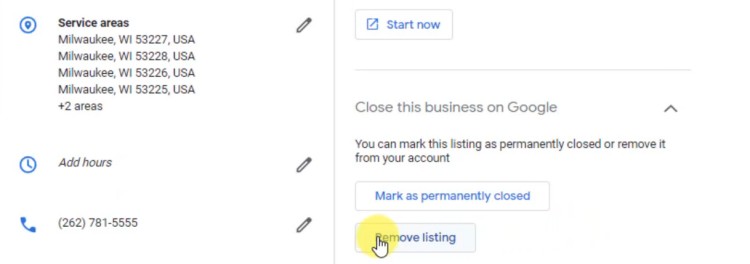
And then it’ll give you a warning message, asking you if you really wanna remove this duplicate from your account and it tells you, gives you other options, that you could mark it as permanently closed, that was the other button on there. But unless this was a real business, that is no longer a business and is permanently closed, you don’t wanna do that. You actually want to remove it.
It‘ll tell you that you can’t recover the listing’s data if you change your mind. That’s why I always wanna copy the good data from the duplicate to the verified one, to make sure that that verified one has the best data.
And then it tells me that everything is going to be deleted. And anybody that had access to this duplicate will no longer have access to it. And that’s fine. I will then click the remove button, and that listing is gone. As you can see there’s just the one left.
Well, that’s it. To summarize, go to Google.com/business, make sure the verified profile has all the best information. Then click the pencil icon to the right of the duplicate, and then click the Remove Listing button.
If you’d like to share this video and click the subscribe button below, I’d really appreciate it.
Thanks for watching and have a great day!