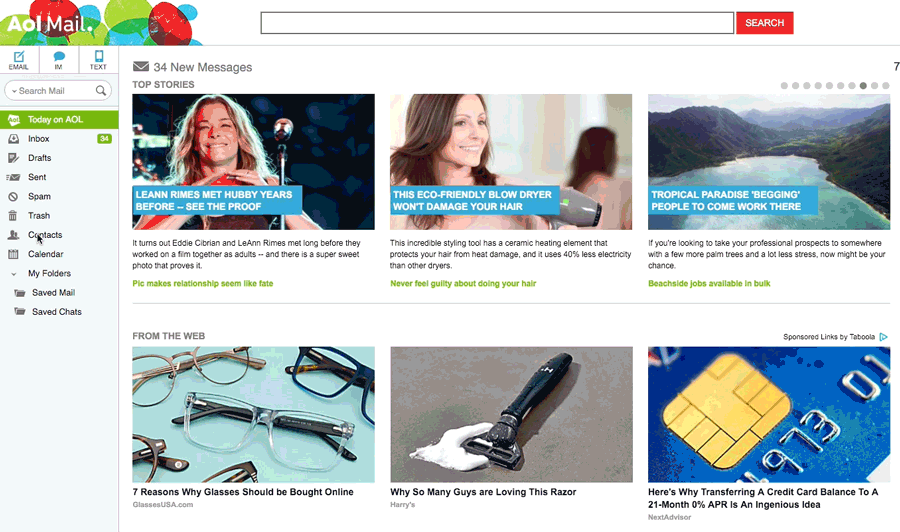Be sure our messages make it to your inbox! There are different ways to do it depending on what email software you use. The instructions below will show you how to add our address to your whitelist, safe sender list, or address book.
(These instructions are from Aweber. If you need an email delivery system, we highly recommend them.)
Android
1. Tap the picture of the sender
2. Tap the add to contacts icon
3. Tap “Create new contact”
4. Choose the correct account if you are signed into multiple email addresses
5. Tap the check mark to save
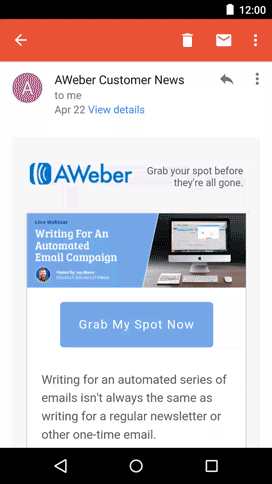
Gmail
1. Open the email in your inbox
2. Hover over the sender’s name
3. Select “Add to contacts” to save the sender to your Contacts list
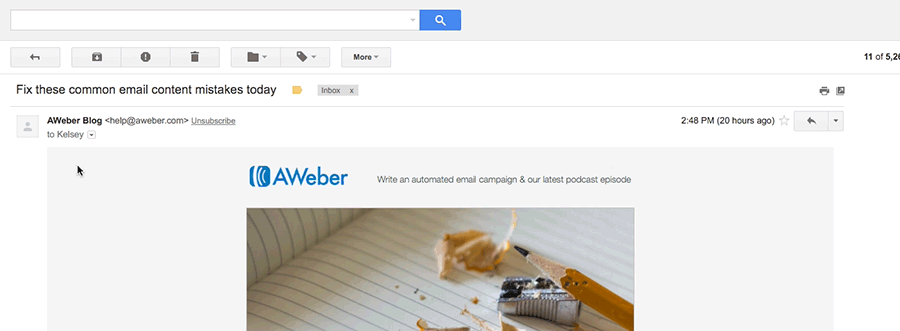
You can also whitelist in Gmail before opening the email: Just hover over the sender’s name next to the subject line and select “Add to contacts” to save to your Contacts list.
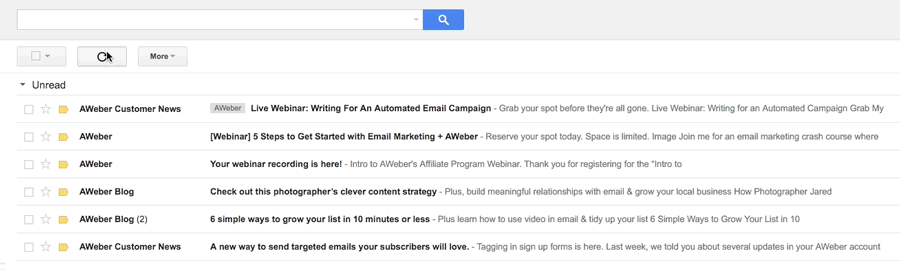
How to move senders to your Gmail Primary tab
1. Drag the email from your Promotions tab to your Primary tab
2. When asked, “Do this for future messages?” select “Yes”

iPhone
1. Tap the sender’s from name
2. Choose “Create New Contact”
3. Tap “Done” to save
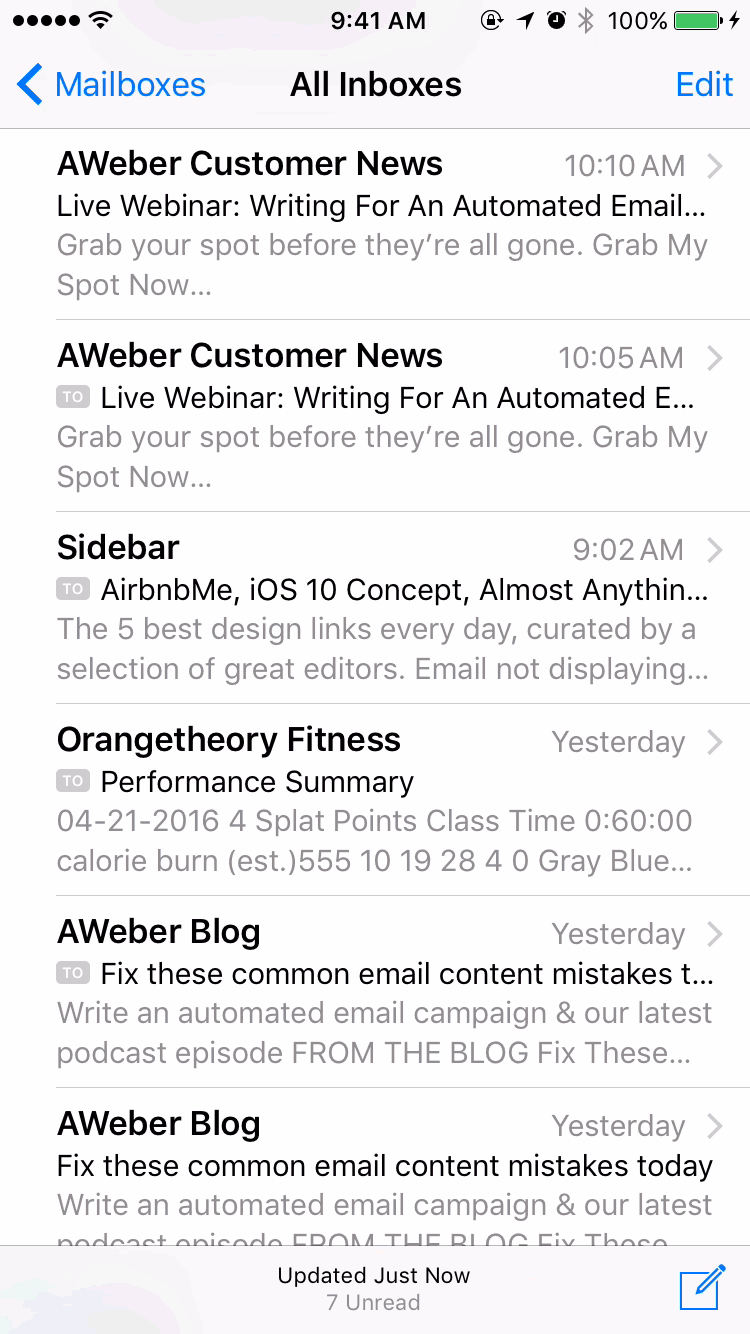
Apple Mail
1. Open the email in your inbox
2. Click on the sender’s email address
3. Click “Add to Contacts”
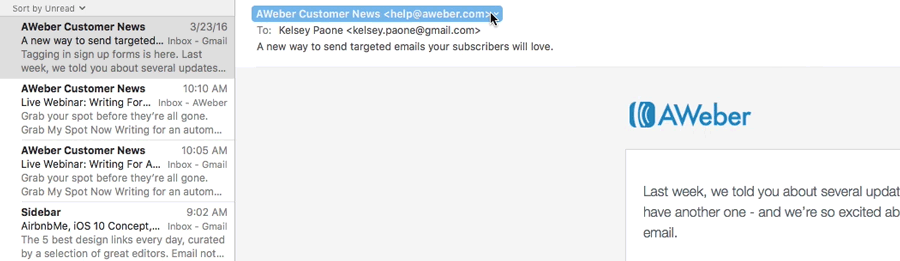
Outlook 2003 (and higher)
1. Open the email in your inbox.
2. Right click “Click here” to download images in the gray bar at the top of the message.
3. Click “Add Sender to Safe Senders List.”
Yahoo
1. Open the email in your inbox
2. Click on the sender’s email address
3. Click “…”
4. Choose “Add to contacts”
5. Add additional information if needed
6. Click save to finish
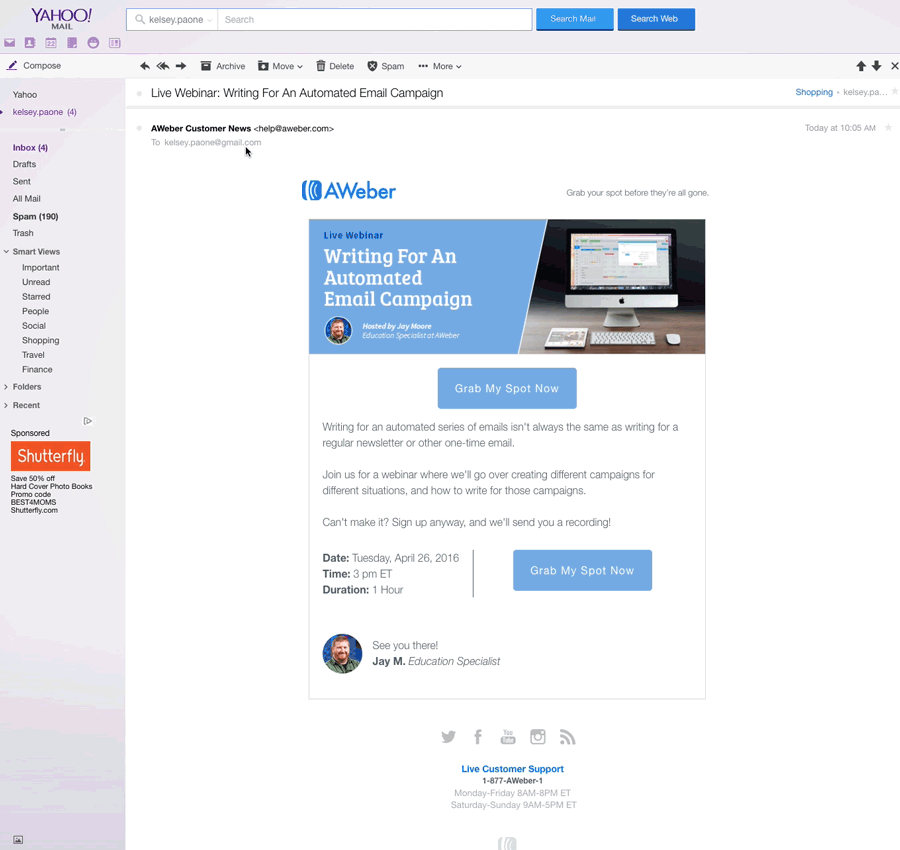
Windows Live Mail
1. Open the email in your inbox
2. Click on the sender’s email address
3. Click “Add”
4. Add additional information if needed
5. Click save to finish
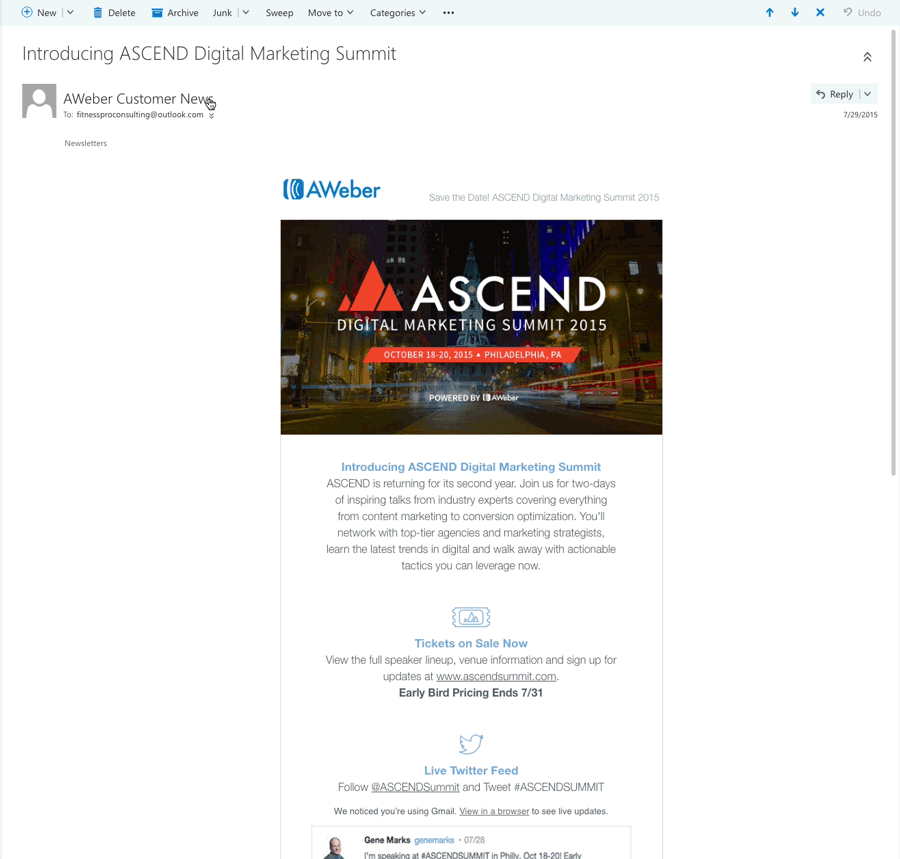
AOL
1. Click “Contacts” in the left toolbar
2. Click “New Contact”
3. Add contacts information
4. Choose “Add Contact” to save