[Do you like this? Please subscribe to my YouTube Channel and then share it for me!]
Video Summary
Are you planning a website redesign or moving content to a new URL?
Don’t let your hard-earned traffic and SEO rankings slip away! In this post, we’ll break down the essentials of 301 redirects, showing you how to seamlessly redirect visitors to the right place without losing any SEO value.
Whether you’re using WordPress, an Apache server, or another platform, we’ve got you covered with easy, step-by-step instructions. Let’s dive in!
Video Transcript
Setting up 301 redirects might sound technical and daunting, but it’s an important part of keeping your website healthy.
Whether you’re moving a webpage, changing your website’s structure, or rebranding, knowing how to set up 301 redirects can save you from losing valuable traffic and search engine rankings. Let’s break it down in simple terms!
Welcome back. I’m Jeffrey Kirk.
What is a 301 Redirect?
First things first, what exactly is a 301 redirect?
A 301 redirect is like a change of address notice for your website.
When you move content from one URL to another, a 301 redirect tells browsers and search engines that the page moved. It’s like saying, “Hey, this page has permanently moved to a new address.”
This ensures anyone looking for the old URL gets seamlessly redirected to the new one. This is important for both user experience and SEO.
For example, let’s say you have a page on your site at yourdomain.com/old-page and you want to move it to yourdomain.com/new-page. Or you have a page at yourolddomain.com/webpage and you want to move it to yournewdomain.com/webpage.
Either way, by setting up a 301 redirect, anyone trying to access the old page will automatically be redirected to the new page. Simple, right?
Why are 301 Redirects Important?
Now, why are 301 redirects so important? There are a few key reasons:
- SEO Benefits: When you move content, a 301 redirect ensures that the SEO value of the old page is passed to the new page. That means if your old page appeared at the top of the page for a specific search, the new page will likely take its place near the top of the page for the same search.
- User Experience: Users will be seamlessly redirected to the new page without encountering a dead page. This improves their experience with your site.
- Link Equity: If other websites link to your old URL, a 301 redirect will ensure those links still work and pass on their value to the new URL.
When Should You Use a 301 Redirect?
So, when should you use a 301 redirect? Here are some common scenarios:
- Website Redesign: If you’re updating your website’s structure or URLs make sure the old page names point to the new page names.
- Moving to a New Domain: When changing your website’s domain name, map all the old pages to the new domain, changing page names if necessary.
- Deleting Pages: If a page is no longer relevant, redirect the old page to the next most relevant page.
- Consolidating Content: Merging similar content into one comprehensive page. Give all the old pages 301 redirects to the new page.
How to Create a 301 Redirect
So, let’s get into the nitty-gritty of how to create a 301 redirect. There are several ways to do this, depending on your setup. Let’s go to my computer so I can show what to do…
Okay, here we are at my desktop. I’m going to show you two ways to set this up.
Using .htaccess File
First, if you’re using an Apache server, you can set up a 301 redirect through the .htaccess file, and here’s how you do it. So you’re going to start out in your file manager, or you can also use FTP. I’m going to show you the file manager method.
So here I am in the, we’ve got the root, we’ve got the public HTML. So the .htaccess file would be here if it’s not showing, you can come up to where it says settings and click to show the hidden files, the dot files, and then save.
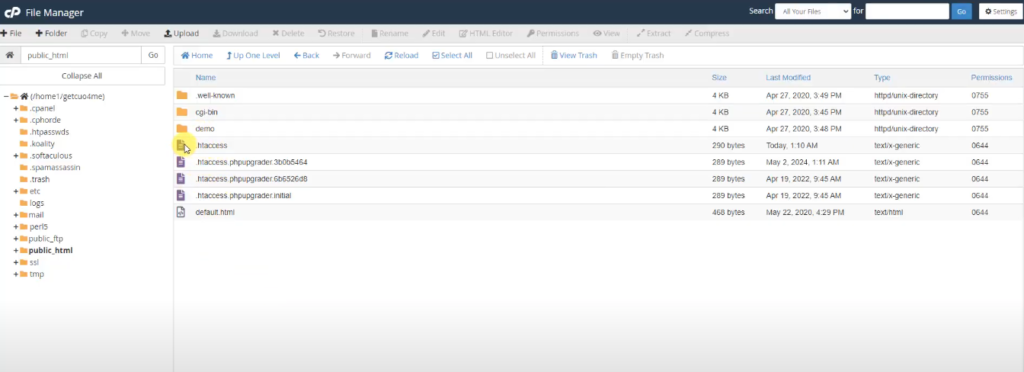
And now we see more. So we’ve got the .htaccess file right here. I’m going to click on this and then click edit. And I’ll click edit again. And here we go. This is the file as it’s currently set up right now. So what we want to do is then add the redirect code.
So I’m just going to get rid of these blank lines at the beginning and come down to the bottom here. And the code that you need, let me just grab it and paste. So you want it to look like this.
It’s going to say Redirect 301, you’re going to have slash and the old page name and then space, and then the full URL of where it’s going.
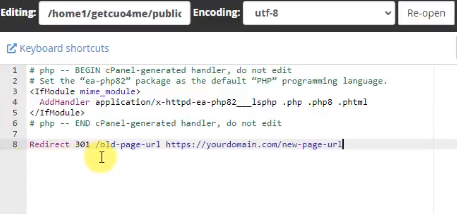
In this exact example that I want to show you, I’m going to do this, let’s replace this line with this. So in this domain, which is get cuo.com, we’re going to go from slash classes to www.chocolateuniversityonline.com/fp/classes/cuo.
Here’s the current page, get cuo.com/classes. And if I refresh, you see there’s a 404 error, a page not found error because this page does not exist. So I can come back here. We are in the .htaccess file and just edit that. Save changes. And that is done. This file is updated. I can close it and you’ll see it’s been updated today.
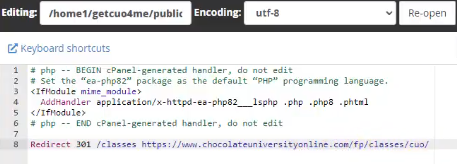
Let me refresh this page and you can see it’s updated today at 2:02PM. And now I will come back to here and reload this. And you can see it is now redirected to chocolateuniversityonline.com/fp/classes/cuo.
So it did exactly what we wanted. That 301 redirect is working. Again, I can come back in here if I needed to make any changes, I can just re-edit this and do what I need to.
Okay. That’s this method. So that’s the first way. The second way we’re going to do this is if you’re using WordPress.
WordPress: Using a Plugin
With WordPress, there’s even an easier way to handle 301 redirects. You do it with a plugin. So in this case, here’s the page we’re going to go for up at upatdawn.biz/classes, which you can see there’s a 404 error I’ll refresh to just show that it’s real.
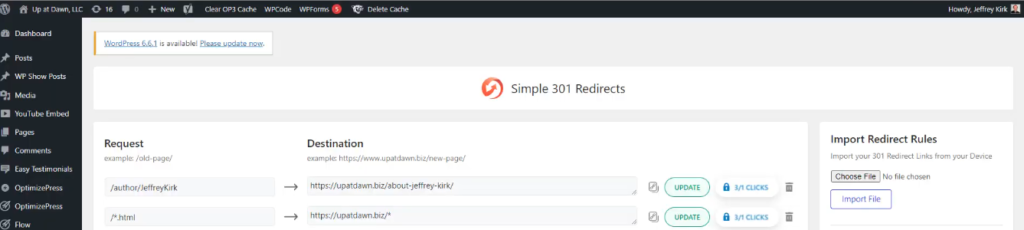
And we’re going to, to the same page that we did in the previous example, we’re going to go to Chocolate University online.
So let me show you how to do this. So we’re going to come into here. I’ve already got simple 301 redirects installed, but if you don’t have it, you’d go to plugins, add a new plugin, and you can just do a search for redirects.
Now WordPress is going to give you a variety of options and you’ll see this one right here, redirection. This is probably the most popular one. There’s over 2 million active installations of this, and it is really good. It’s very powerful and it does some extra things that are really nice.
It’s not the simplest one though, to use. The simplest one is this one over here, simple 301 redirects. And this is the one I use on almost every site. You can see it’s active here and that we were on that page just a moment ago.
So if you need to install it, you would do that search, you’d click here, you’d hit the install now button, which would be right there. And then you’d click activate.
And then to get to it, you’d come down to settings where settings, and then 301 redirects. And that takes us back to this page here. So here it’s really simple.
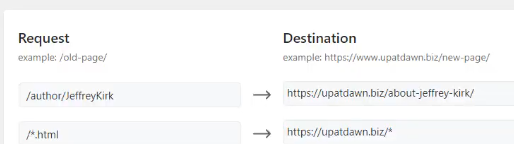
There’s two columns, Request and Destination. So this request, that’s the old page and destination is the new page where it’s going. And you simply fill in this blank and fill in that blank.
So on an old version of the site author Jeffrey Kirk was a page about me on the new version of the site. It’s the full upatdawn.biz/about-jeffrey-kirk. And so this 301 redirect took care of it.
Another thing I love about Simple 301 redirects is this wildcard feature. The old version of the site had page names.html, the new version, we just remove the html. Because it’s WordPress, you don’t need it.
And so anybody using the old page is automatically redirected to the new page. But to use it, it’s really simple. You come down to the bottom, the first open thing that you’ve got, and I’m going to again, copy what we had from before.
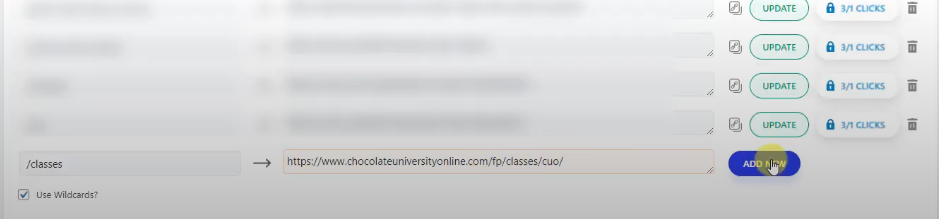
It’s classes that we’re using and we’re going to go to this page, chocolateuniversityonline/fp/classes/cuo. And then you just hit add new. And that’s it.
If you ever need to make any changes, you just come back into here, change whatever one you want, and then hit the update button off to the right.
Or if you need to get rid of it, you just click on the little trash can. Off to the right. And I mentioned the wild cards. You need this checked if you’re going to use that feature. But that’s it. I can come back now up to here, refresh the page, and you’ll see we’re redirected to that chocolate university online page. So this plugin has also worked.
It’s just that simple. Using a plugin like Simple 30 1 redirects makes managing redirects in WordPress a breeze, especially if you’re not comfortable editing server files.
Using CMS or Hosting Platform
Okay, if neither of the above situations apply, be aware that many content management systems and hosting platforms have built-in tools to help you with redirects. The general process would be something like this…
- Log In to your CMS or hosting dashboard.
- Look for settings related to redirects or URL management.
- Add Your Redirects with the old and new URLs as instructed.
Pretty simple actually.
Tips for Managing 301 Redirects
To set up 301 redirects successfully, there are a few steps you should take…
- Plan Ahead: Before making any changes, figure out all the URLs that need redirects.
- Create All the Redirects: Use whatever method works best for your situation.
- Test the Redirects: Check that each redirect works correctly by visiting the old URL and make sure you correctly end up at the new URL.
- Update Internal Links: While the redirects will help catch any missed links, it’s more efficient for search engines and users if you replace the internal links of your site.
And remember, setting up 301 redirects helps ensure that search engines properly track your site changes. This helps searchers and visitors find their way to the best pages of your site, even when things change.
Don’t let the technical aspect scare you off—once you get the hang of it, it’s a straightforward process that greatly benefits your website.
If you found this video helpful, make sure to give it a thumbs up and subscribe for more tips and tutorials.
Got any questions or need more help? Drop them in the comments below — I’d love to help out!
Your business deserves to be seen online, and I will help you get there.
Thanks for watching and have a great day!