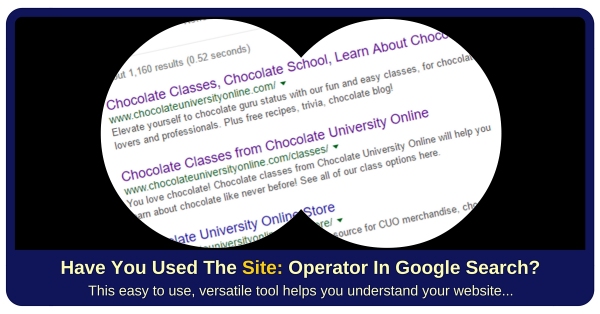[Do you like this? Please share it for me. Thanks!]
Video Transcript
Hi, I’m Jeffrey Kirk.
Have you ever used the site: operator in a Google search?
I use it often, especially when I need to look at how client websites are performing in search results.
Some of the things you can learn by using the site: operator might surprise you.
For example, you can see how many pages of your website Google has in its index.
And since you see the listing as Google shows it, you can also review the titles and descriptions of each page, and make sure they are set up correctly.
Furthermore, you can check to see if you have extra pages that you do not expect to see. These could be old pages that should no longer exist in the index. Or these could be illegitimate pages that a hacker installed on your site.
And, finally, you can use the site: operator to find specific content on your website. In other words, if you have a large site and cannot remember which page brings up a certain topic you can use the site: operator to quickly find that content.
Let’s go to the computer and I will show you each of these things…
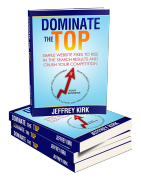 No Traffic To Your Website?
No Traffic To Your Website?The Site: operator is an excellent diagnostic tool. And there are others that can help your website be more visible, get more traffic, and convert visitors into leads.
Get your own copy of Dominate The Top from Amazon or from the author.
Use the Site: Operator to Find Page Information
Okay, you can start out at Google. Do a search for your own domain with the site: operator. I will use my own website, upatdawn.biz, as an example.
Since I use the www’s on my site, I will search for site:www.upatdawn.biz. (There is no space before or after the colon.) And, then when it’s all set, I can hit enter or click the search button.
First you will notice the number of results. This is approximately the number of pages that Google has in their index. Use it as a guide, not an exact count.
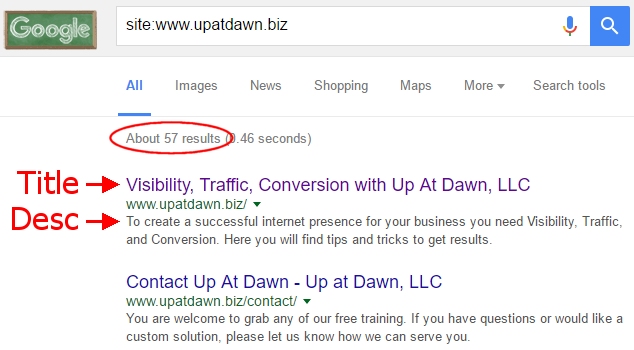
More importantly, take a look at the page information.
As I scroll down, you can see the pages that Google has indexed. And it shows the title and description of each.
The title is this part right here, that I can click on. It’s the clickable text. The description is what you see below. And, in green, you see the address of the page.
What you should do here is quickly review that the titles and descriptions make sense relative to the page.
Will the title and description influence someone to click through to your site if this information shows up in the search results?
Also, take a look for ellipses, 3 dots at the end of the title or description.…
(Here’s one, though in this case, I think that was intentional because the title is short.)
The main reason for 3 dots, is that the title or description is too long so Google is cutting it off.
(But, here we go. This is what it looks like. Here’s one in the description…)

Generally, that creates a less than impressive result because you are not able to complete the thought for the searcher.
(This one’s not too bad, “There’s a whole lot more to it, but this gives a good introduction…” Not too bad. But here? “What if business leaders viewed their people as though they were volunteers (like band students) who could walk away if time and energy were…” were what? See, it leaves me hanging.)
So what you should do is find all the ellipses and make a note that you ought to update those pages to improve the information that shows up in the search results.
Site: Can Identify Obsolete And Injected Pages
Next, look for pages that don’t belong here.
You might find old pages that offer inaccurate information. These old pages are lingering on your site and should be deleted.
Then there are other pages that may have existed at some point, were deleted, but still show up in the search results for some reason.
For example, this page adds no value to the search results. The title does not make sense, ABupatdawn, and based on the URL, it looks like this was an author page.

It’s probably an artifact of some kind of testing we did a long time ago. I can verify that by opening up the link. But even the description says, “sorry, but nothing matched your search criteria.”
I’ll just click on it to verify. And it’s the same thing. This page is a dud. My site even tells me there is nothing found here. So I don’t need this page.
But because the site answers, and it’s not returning an error to Google, Google is not deleting it from its index.
So, what I am going to do is that I will make note of this and tell Google to remove it from the search results. (I’ll show you how to do that in an upcoming post.)
Sometimes as you go through the list you will find unauthorized pages. Not just old pages that were used for testing or that had a short legitimate lifespan, but pages that hackers managed to place on your site without your knowledge. I have seen that happen.
If you find those kind of pages, you will want to remove them from your site and then get them removed from Google’s index.
The Site: Operator Finds Content Within Your Site
And, finally, I mentioned you could use this search operator to find a page on your site.
Let’s say you know a topic or a phrase of a page somewhere on your website, but you do not recall what page or pages it appeared on.
You can do a search using the site: operator to find all applicable pages.
For example, I will use one of my favorite sites that I like to pick on, Chocolate University Online.
At Chocolate University Online they promote a Chocolate and Wine Tasting Guide.
Sometimes they embed a brief promotion when they publish a new blog post. What if they want to quickly find all the posts that promote this tasting guide?
It’s easy, they can do a Google search for site:www.chocolateuniversityonline.com “chocolate and wine tasting guide”
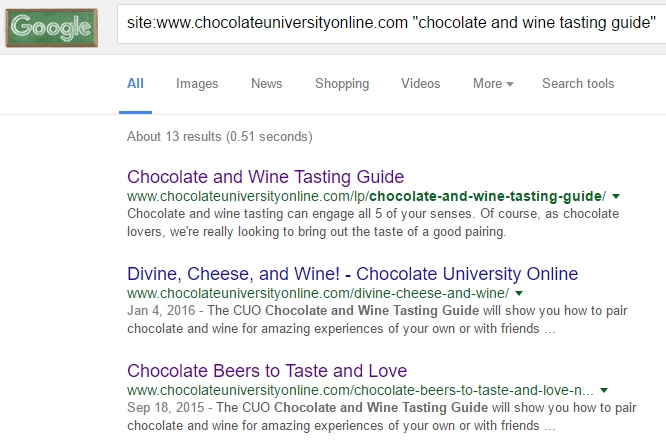
As of today there are 12 results. This one, the top result is the actual Chocolate and Wine Tasting Guide sales page.
The other 11 pages are going to be blog pages that include a promotional link to the sales page.
So, very quickly, we were able to find every reference to the Chocolate and Wine Tasting Guide.
If there were some reason why it would be important to update these pages, we could have a working list in just a matter of seconds.
That beats keeping a list somewhere, forcing people to update it with every new post, and keeping track of the master source of this list.
Instead, the information is already in storage at Google, so why not use it there?
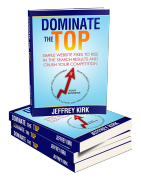 What Are You Waiting For?
What Are You Waiting For?Seriously, this is the lowest cost path to getting your website to appear high in the search results. Imagine your website finally performing the way you always wanted it to.
Get higher search rankings, more traffic, more visitors taking action, and convert all that to more money on your bottom line!
CLICK HERE to get it from Amazon or order direct from the author.
Other Ways to Use the Site: Search Operator?
Well there you go, several very effective ways to use the site: operator in Google search.
Do you use the site: operator in another way? If so, please share a comment below.
Be sure to subscribe to my web page or the YouTube channel so that you are notified when new posts are published. Of course, if you enjoyed this post, please like or share it on your favorite social platform.
If you’re watching this somewhere other than my website, then please visit upatdawn.biz where you will find more information, including the full transcript of this video.
And, of course, have a great day!
[If you would like to be notified when new articles are posted, you can subscribe below.]